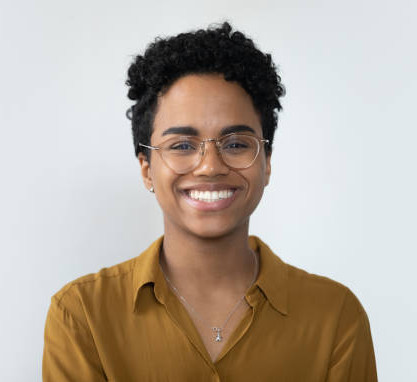Working with saved sites within Workflows
In This Tutorial:
Explore the features and shortcuts attached to a saved site within the Primary Workflow of the Data Studio Dashboard.
Summary:
This tutorial outlines the in-built management features and shortcuts attached to sites saved to the Primary Workflow.
These include direct access to Data Studio, Notes, adding Attachments such as a data room, Tags, Prioritise, Quick Look and Delete.
Workflows are a new way of managing identified sites from initial identification all the way through the deal lifecycle to completion.
Accessing target sites in the Primary Workflow
Step 1: click on Dashboard
Dashboard default opens to Pipeline;
Select the Data Studio Dashboard to open the Primary Workflow.
Step 2: interacting with saved sites
Sites are saved to the Primary Workflow as tiles;
Click the address to open a new Data Studio session which takes you to the site, returning both the red line boundary and Land Title window;
Click back to return to the Primary Workflow.
Step 4: Access management features and Shortcuts associated with saved sites
Within each saved site tile, in the top right you find a menu denoted by three horizontal dots; click on the menu;
The menu opens, and includes:
Notes;
(Add) Attachments;
(Content) Tag;
Colour (the tile);
Prioritise;
Quick look - the land title will open within the Workflow screen;
Delete.
Why use Workflows?
Workflows are a great way to keep track of where a particular site sits within your deal workflow.
Workflows are fully customisable to suit the management style or phases of a particular user and will tie neatly in with its sister component DTV letters.
Workflows can be created with other users as a central repository.