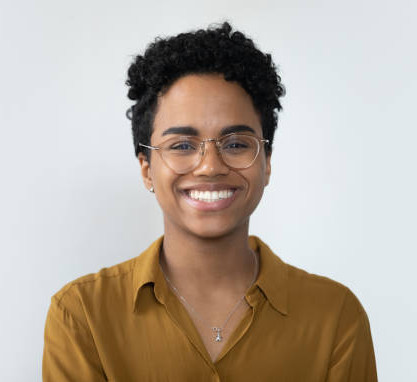Interact with Planning layers through the Land Title window
In This Tutorial:
How to quickly understand the planning constraints affecting a Land Title;
Activate Planning layers for each identified constraint via the Land Title window.
Summary:
This tutorial explores how to quickly gain an understanding of planning constraints impacting a specific Land Title via its right-hand window, and the handy shortcut of activating the Planning layers through the window as opposed to the Planning panel.
Accessing Land Titles within BOOM!
Step 1: choose your target location
Open BOOM!’s Data Studio and select your target location. For this tutorial, we chose London Fields;
Zoom in and activate SiteSeeker from the top left-hand side of the screen;
Land Titles render onto the screen.
Step 2: Select a Land Title
The Land Title right-hand window opens;
Information relating to that Land Title is presented including constraints such as planning policy, environment and heritage.
Step 3: Understanding Policy constraints
Under each constraint heading the various constraints are listed on the left-hand side of the window with the corresponding Yes/No listed on the right-hand side;
The Yes/No provides a quick insight into whether that constraint impacts the Land Title.
Step 4: Activate Planning layers
Beside each Yes/No is a toggle which acts as a shortcut to rendering onto the map that Planning layer rather than having to access it through the Planning panel on the left-hand toolbar
Why Leverage the Planning layer Shortcut?
Time is money, which is why we're constantly seeking new efficiencies in the way we present data within Data Studio. Listing the constraints within the Land Title window with a simple Yes/No supports quick understanding of critical information while the shortcut provides for extra efficiency.