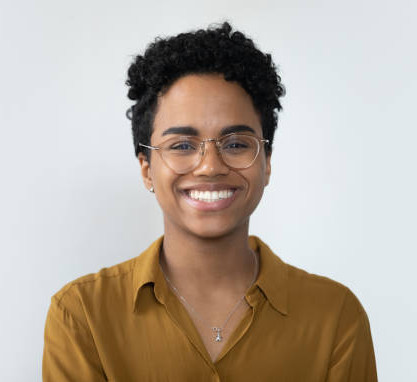How to search and interact with planning applications through Planning
In This Tutorial:
Overview of BOOM! Planning;
How to Search for Planning Applications;
Creating and Managing Tags for Applications;
Tips for Navigating Planning Authority Data.
Summary:
This tutorial dives into BOOM! Planning, highlighting how to search, filter, and manage planning applications efficiently. Learn to interact with the planning database, tag applications for streamlined tracking, and link directly to detailed planning documents and maps provided by local authorities.
How to Use the Planning Feature in BOOM!
Step 1: Access the Planning Toolbar
Click on Planning in the top toolbar;
Use the left-side filters to narrow your search:
Authority: Select a target authority, such as Islington;
Receive Date: Defaults to the past year but can be adjusted;
Category: Filter by application type (e.g., Full, Outline, Heritage);
Size: Focus on Medium and Small projects for granular detail;
Status: Choose from options like Undecided and Unresolved.
Step 2: Browse Results and Search Applications
View results that match your criteria in the results pane;
Use the search bar to locate a specific planning application:
Input the planning application number (e.g., P20243565);
Click on the result to open the application and access its details:
Documents: View associated files;
Contacts: Identify the applicant or agent;
Map: Visualise the application’s geographical context.
Managing Planning Applications with Tags
Step 1: Create and Assign Tags
Open a planning application and click Create a Tag;
Assign a meaningful tag (e.g., Planning Applications - Islington);
Select a colour for easy identification (e.g., Green).
Step 2: Track and Access Tagged Applications
Navigate to the Content Tags section to view all tagged applications.
Select a tag to reopen associated applications quickly.
Tips for Using Planning Data Effectively
Use Filters Strategically: Combine size, category, and status filters for precise searches;
Leverage Authority Data: Understand that data quality varies by planning authority; some may provide more detailed maps and documents;
Right-Click Navigation: Open applications in a new tab to keep your main workspace intact.
Start optimising your planning searches today! Watch the tutorial to master BOOM! Planning and streamline your workflow.