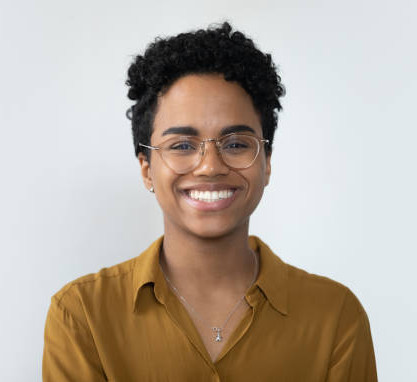How to save a Data Studio session for future reference
In This Tutorial:
What are Saved Sessions in BOOM!;
How to create and Save Sessions;
Accessing and managing Saved Sessions;
Practical applications for efficient Land Title analysis.
Summary:
This tutorial demonstrates how to utilise the Saved Sessions feature in BOOM!’s Data Studio. Learn to customise and save layered visualisations, such as freehold land titles and planning constraints, to streamline your analysis and improve efficiency. Saved Sessions make it easy to revisit complex setups without having to start from scratch.
How to Create and Save a Session in BOOM!
Step 1: Set Up the Data Studio
Choose a target location, such as Bristol;
Activate the Land Titles panel from the left toolbar and apply relevant filters:
Focus on Freehold Titles;
Adjust Maximum Site Density (e.g., 50%);
Exclude ownership types like Local Authorities or Corporate Bodies as needed.
Step 2: Add Layers for Additional Analysis
Navigate to the Planning panel and activate layers like:
Conservation Areas;
Flood Zone 2;
Flood Zone 3;
Customise your visualisation by switching to Class of Title to differentiate freehold titles.
Step 3: Save the Session
On the right toolbar, click the Save Session icon (floppy disk symbol);
Provide a clear and descriptive name for the session:
Example: “Bristol Freehold Land Titles - 50% Land Density”;
Save the session for future use.
Accessing and Managing Saved Sessions
Step 1: Reopen Saved Sessions
From the Data Studio, go to Saved Sessions;
Select the desired session from the list, identified by name and date.
Step 2: Resume Analysis
Upon selecting a saved session, BOOM! automatically restores:
The location (e.g., Bristol);
All applied filters and active layers (e.g., freehold titles, planning constraints).
Step 3: Modify or Create New Sessions
Make updates or changes as needed;
Save the modified session under a new name for added flexibility;
Save any number of Saved Sessions variants.
Why Use Saved Sessions in BOOM!?
Saved Sessions allow you to:
Save time by eliminating repetitive setup processes;
Efficiently manage multiple analyses across different areas;
Collaborate effectively by sharing consistent configurations with team members.
Start saving your sessions today! Watch the tutorial to see how BOOM! simplifies your workflow with this powerful feature.