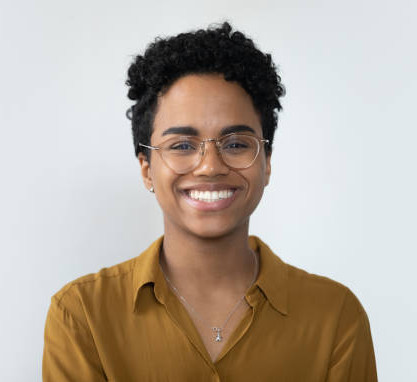Data Studio: general overview
In This Tutorial:
Overview of Data Studio's two toolbars:
right-hand toolbar - navigation and save functionality;
left-hand toolbar - dataset and data layers.
Summary:
This tutorial serves as a quick overview of the right-hand and left-hand toolbars within BOOM!’s Data Studio. Gain quick insight into the functionality of the panel buttons of both toolbars.
Right-hand toolbar:
Panel buttons (top to bottom):
Google Street View;
Zoom in;
Zoom out;
Tilt (satellite image);
Applied layers;
Save sessions;
Load session;
Help.
Left-hand toolbar:
Panel buttons (top to bottom):
Pipeline (shortcut to this product available through Data Studio);
Planning Applications;
Comparables;
Housing Delivery Test;
Planning;
National Statistics;
Points of Interest (competition overlay);
Infrastructure;
Demographics;
Commute & Transit.
Understanding your toolbars
BOOM!'s Data Studio includes significant amounts of data and associated functionality so it is important to understand how to best harness the toolbars to maximise your efficiency. Here at BOOM! we also recommend that you set your screen to zoom 80% (CTRL + minus key) to improve map real estate; we also recommend the use of mouse and not a track pad as a trackwheel and left- and right-click functionality are heavily used.