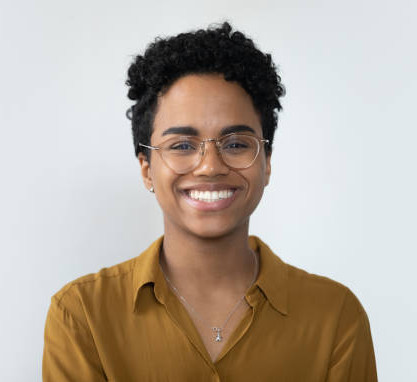A general overview of our new strategic land sourcing software - SiteSeeker
In This Tutorial:
General overview of our new strategic land sourcing SaaS SiteSeeker
Learn how to turn on SiteSeeker to gain general Land Title information and to apply different colours to various Title lookups.
Summary:
This tutorial explores BOOM!'s new strategic land sourcing SaaS SiteSeeker which replaces the Land Titles Panel on the left-hand toolbar. It provides a general overview of the SaaS and how it is activated. The tutorial also explores the various colours by which titles can be rendered on the map.
Interacting with SiteSeeker within BOOM!
Step 1: choose your target location
Choose your target location by either zooming-in or using the address lookup;
Zoom-in sufficiently to identify general building outlines;
Activate SiteSeeker via the purple SiteSeeker button in the top LHS of the screen.
Step 2: Colour Titles by:
Within the SiteSeeker window, and directly below the "deploy SiteSeeker" button user's will notice a "Colour titles by" dropdown where you can choose to change the default white Land Title boundary outline to:
Class of title;
Ownership;
Company proprietorship.
Why Leverage SiteSeeker and Save strategies?
SiteSeeker allows users to build highly granular strategic site finding strategies that suit various needs.
Discover how BOOM! can transform your site analysis. Watch the full video tutorial to gain an overview of our powerful SaaS we've named SiteSeeker.