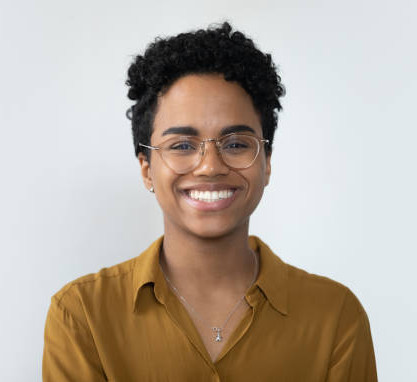How to manage your active layers in BOOM! Data Studio
This tutorial explains how to interact with and manage active layers in BOOM! Data Studio, focusing on:
Adding and customising layers like planning zones, land titles, and flood zones;
Reordering, activating, and toggling layers for seamless exploration;
Optimising workflows by managing visualisations and active layers effectively.
Steps to Work with Active Layers
Step 1: Selecting an Area
Choose an area of interest (e.g., Wembley);
Drag the Active Layers panel to the right toolbar for better visibility (soon to be the default setting).
Step 2: Adding Layers
Select the desired layers from the left toolbar, such as:
Planning Layers:
Conservation Areas;
Flood Zones 2 & 3;
Local Planning Authorities (LPA);
Land Titles:
Focus on specific types like Freehold;
Apply filters to customise the layers;
Zooming-in or zooming-out:
Larger land titles render at higher zoom levels.
Smaller titles appear when zooming-in.
Step 3: Activating Layers
Activate a Layer:
Click on the desired layer in the Active Layers panel (right toolbar);
The layer turns red, indicating it’s ready for interaction (e.g., Brent LPA or Flood Zone 3).
Switch Active Layers:
Simply click another layer to make it active;
For instance, switching between Flood Zones or Land Titles.
Step 4: Managing Layer Order
Reorder layers by dragging them within the Active Layers panel:
The top layer becomes the most prominent and visible;
For example:
Drag Conservation Areas above Flood Zones to prioritise conservation boundaries.
Step 5: Turning Layers On or Off
Toggle Visibility:
Turn layers on/off using the eye icon next to the layer in the Active Layers panel;
This simplifies viewing specific layers without removing them.
Focus on a Single Layer:
Turn off all other layers except the one you wish to analyse (e.g., Flood Zone 2).
Key Features of Active Layers
Layer Customisation:
Adjust filters like title types (Freehold vs. Leasehold) or planning categories;
Visual Representation:
Change visualisation settings (e.g., Class of Title) to enhance clarity;
Layer Interaction:
Activate layers to directly interact with the map, such as selecting zones or titles.
Best Practices
Optimize Layer Order:
Drag frequently used layers (e.g., Land Titles) to the top for quicker interaction.
Use Toggles:
Turn off unneeded layers to avoid visual clutter.
Check Zoom Levels:
Zoom in or out as required to view smaller or larger land titles.