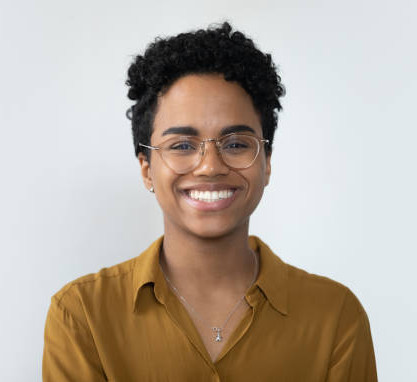Land Title search
In This Tutorial:
Overview of interacting with Land Titles through SiteSeeker;
Default SiteSeeker query;
SiteSeeker left-hand window;
SiteSeeker search area;
accessing Land Title information through a right-hand window.
Summary:
This tutorial explores how to interact with Land Titles through SiteSeeker in BOOM!’s Data Studio. Learn how to access Land Title information, how SiteSeeker works including its default settings, the area of a SiteSeeker search and how Land Title information presents in a right-hand window.
Accessing Land Titles within BOOM!
Step 1: choose your target location
Open BOOM!’s Data Studio and select your target location. For this tutorial, we chose Swindon;
Zoom in and activate SiteSeeker from the top left-hand side of the screen;
Land Titles render onto the screen.
Step 2: SiteSeeker default settings and search area
SiteSeeker is built atop a database with large volumes of planning and land data which can be queried to suit your land target needs; the default setting is a simply one:
site area 0 to 10 acres;
class of title is freehold;
SiteSeeker will searches the full extent of the screen monitor which includes the area behind the SiteSeeker left-hand window. Minimise the SiteSeeker window to view more land titles;
The number of sourced opportunities meeting a SiteSeeker query are included in the left-hand window.
Step 3: Land Title information
Access Land Title information by clicking within a land boundary on the screen;
The Land Title information will present in a new right-hand window which includes significant information/detail relating to that particular Land Title.
Why Leverage SiteSeeker and Land Titles?
Land Titles provide critical information as to the nature, ownership and constraints that may impact a land parcel and its viability. SiteSeeker is BOOM!'s strategic site sourcing SaaS which is powered by a database containing +300mn data entries.
Discover how BOOM! can transform your site analysis. Watch the full video tutorial to understand how to access Land Title information whilst gaining a general overview of SiteSeeker.